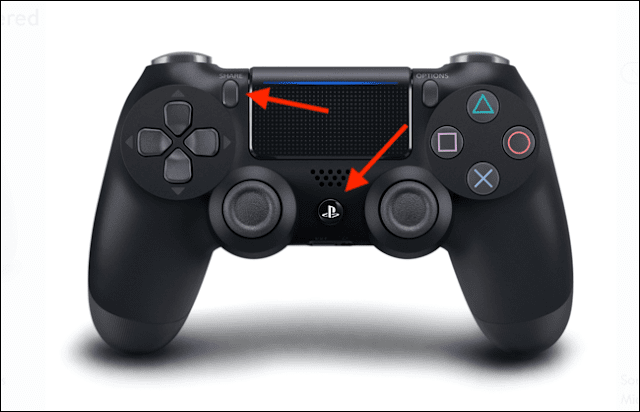A separate control will provide you with a more flexible gaming experience compared to the traditional touchscreen, especially with the development of the phone gaming industry and the launch of titles such as Fortnite, PPG and Call of Duty Mobile.
Steps to Connect a PS4 Controller with iPhone
- From your iPhone, go to Settings and select Bluetooth and verify that it is enabled.
- Go to the PS4 DualShock 4 controller and press the PlayStation button in the middle and the Share button on the top left side at the same time and hold for several seconds.
- After a few seconds, you will notice that the DualShock 4 controller on the back has started flashing fast.
- Going back to the iPhone you will notice that DualShock 4 has appeared in the list of Bluetooth connectable devices, press it and the iPhone will be connected directly to the control hand.
- With these steps you have successfully connected the DualShock 4 controller to your iPhone.
How to Unplug DualShock 4 with iPhone
- Open the Control Center on your iPhone, by swiping from the top right of the screen on iPhone without the Home button.If you're using an iPhone with a Home button, turn on the Control Center by swiping up from the bottom of the screen.
- Press and hold the Bluetooth panel, press and hold the Bluetooth button to expand the menu, and then search the list for the PlayStation 4 controller that is associated with the phone and press it to disconnect.